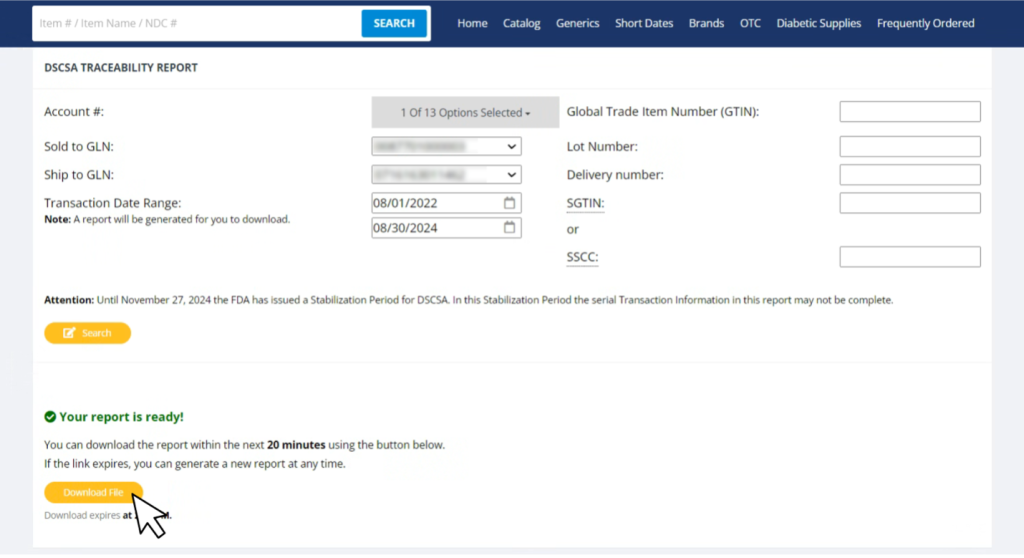- After you log in, click “My Account” in the top right corner and select “DSCSA Traceability Report”.
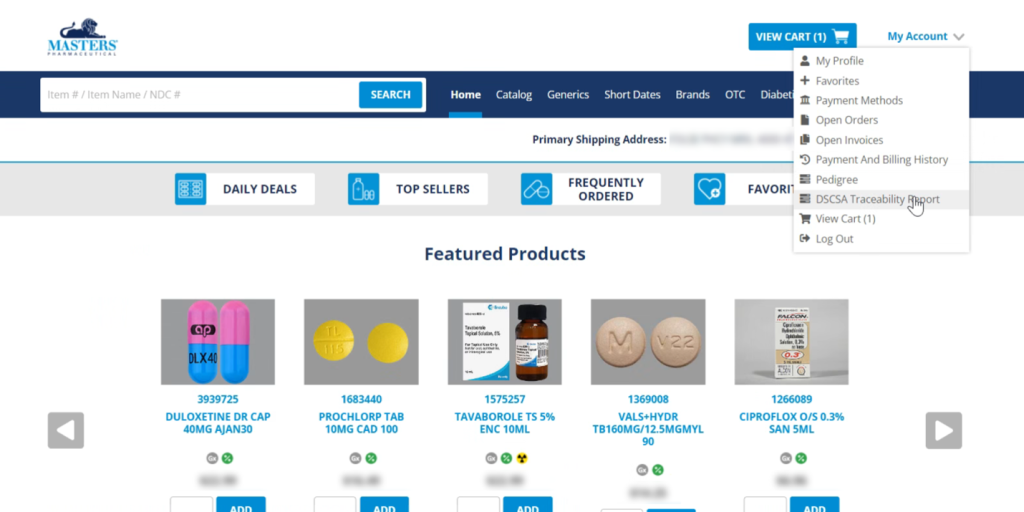
- On the DSCSA Traceability Report page, select an Account # and date range. (You must do this to run a report.)
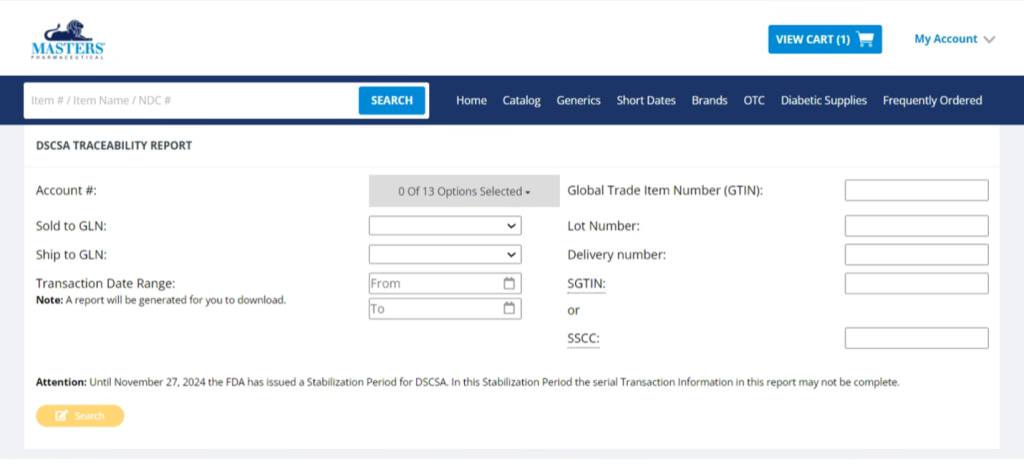
- If you have multiple accounts with Masters, use the drop down under Account # to select the correct account(s). You can also refine your search with other parameters like Lot Number, Delivery Number, GTIN, SGTIN, or SSCC.
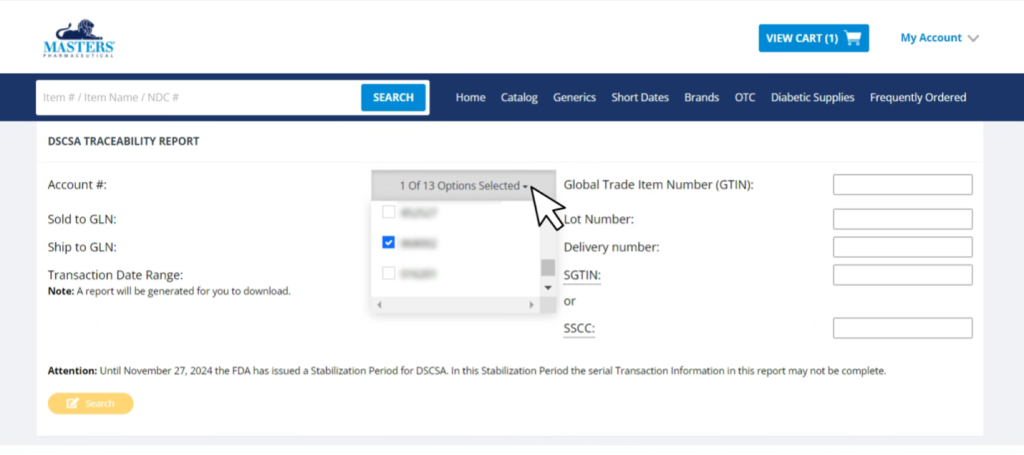
- Once you have selected your account(s) and parameters, click the yellow “Search” button at the bottom of the page.
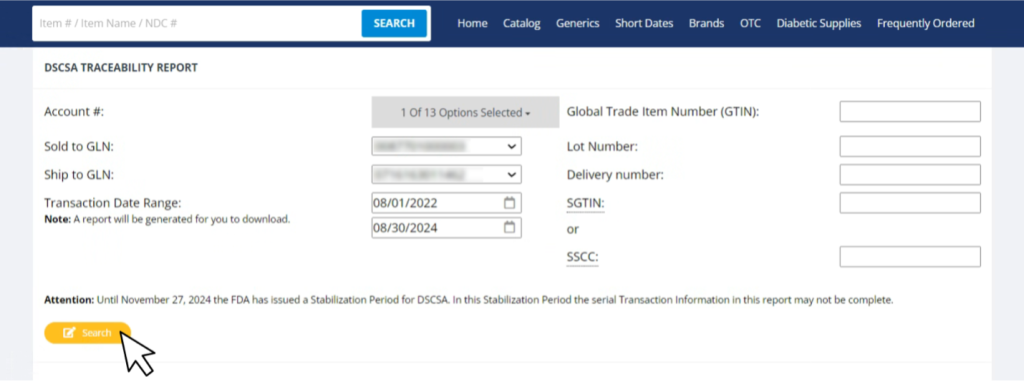
- The system will notify you the search is in progress.
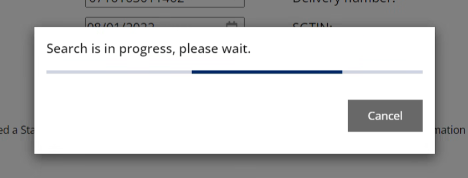
- Once the report is ready, you will be notified below with a yellow “Download File” button to download an excel file. The link is only good for 20 minutes from the time it’s generated.